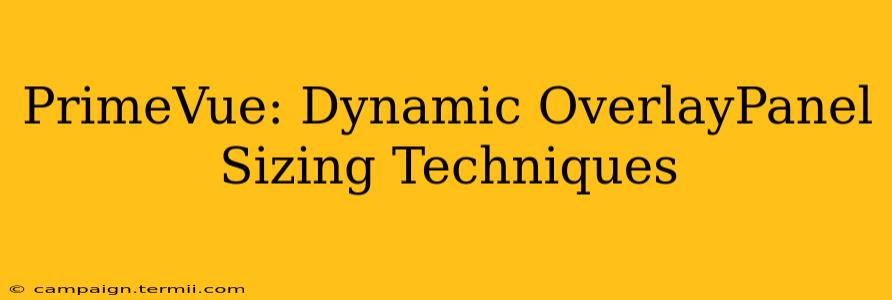PrimeVue's OverlayPanel is a versatile component, but achieving dynamic sizing can sometimes present a challenge. This guide explores various techniques to ensure your OverlayPanel's size adapts seamlessly to its content, enhancing the user experience. We'll cover several approaches, from simple CSS adjustments to more advanced JavaScript solutions, ensuring you find the optimal method for your specific needs.
Understanding the Challenge: Why Static Sizing Isn't Enough
The default PrimeVue OverlayPanel often uses a pre-defined size, which can lead to issues if the content within the panel varies. A static size might result in:
- Overflow: Content exceeding the panel's boundaries, making it inaccessible.
- Wasted Space: An oversized panel creates unnecessary white space, impacting the overall layout.
- Poor User Experience: Inconsistent sizing disrupts the visual flow and makes the application feel less polished.
Let's dive into how we can overcome these limitations.
Method 1: Using CSS max-height and overflow-y: auto
This is the simplest solution for many scenarios. By setting max-height to a reasonable value and enabling vertical scrolling, you ensure the content is always visible while preventing the panel from becoming excessively tall.
<OverlayPanel styleClass="dynamic-overlaypanel">
<!-- Your dynamic content here -->
</OverlayPanel>
.dynamic-overlaypanel {
max-height: 300px; /* Adjust as needed */
overflow-y: auto;
}
This approach works well when you have a rough estimate of the maximum content height. Remember to adjust the max-height value based on your application's design and expected content.
Method 2: JavaScript-Driven Sizing with getBoundingClientRect()
For more precise control, we can leverage JavaScript's getBoundingClientRect() method to dynamically determine the content's dimensions and apply them to the OverlayPanel.
// Assuming 'overlayPanel' is a reference to your PrimeVue OverlayPanel instance
function resizeOverlayPanel() {
const content = overlayPanel.el.querySelector('.p-overlaypanel-content'); // Adjust selector if needed
if(content){
const rect = content.getBoundingClientRect();
overlayPanel.el.style.width = `${rect.width}px`;
overlayPanel.el.style.height = `${rect.height}px`;
}
}
// Call this function whenever the content changes, e.g., after fetching data.
// You can also attach it to a window resize event if needed
resizeOverlayPanel();
This method provides pixel-perfect sizing, adapting to any content changes. However, it requires a bit more code and might have performance implications if used extensively with frequently changing content.
Method 3: Utilizing PrimeVue's onShow and onHide Lifecycle Hooks
PrimeVue's OverlayPanel offers lifecycle hooks that trigger upon showing and hiding. This enables us to perform dynamic sizing actions precisely when needed.
<OverlayPanel @show="resizeOverlayPanel" @hide="resetOverlayPanel">
<!-- Your dynamic content here -->
</OverlayPanel>
import { ref } from 'vue';
const overlayPanel = ref(null);
const resizeOverlayPanel = () => {
// Implement your sizing logic here, using any method mentioned above.
console.log("OverlayPanel shown");
};
const resetOverlayPanel = () => {
// Reset any styling or sizes if needed after hiding.
console.log("OverlayPanel hidden");
};
This approach combines the elegance of event handling with the flexibility of your chosen sizing technique, offering efficient and controlled adjustments.
How to Choose the Right Method?
The best approach depends on your specific requirements:
- Simple Content, Predictable Height: CSS
max-heightandoverflow-y: autoare sufficient. - Complex Content, Precise Sizing: JavaScript-driven sizing with
getBoundingClientRect()offers greater control. - Optimized Performance with Lifecycle Hooks: PrimeVue's
onShowandonHideprovide the most efficient timing for sizing adjustments.
By applying these techniques, you can create responsive and user-friendly OverlayPanels that adapt dynamically to various content sizes within your PrimeVue applications. Remember to choose the method that best suits your project's complexity and performance needs. Testing each method in your specific context is highly recommended.